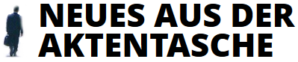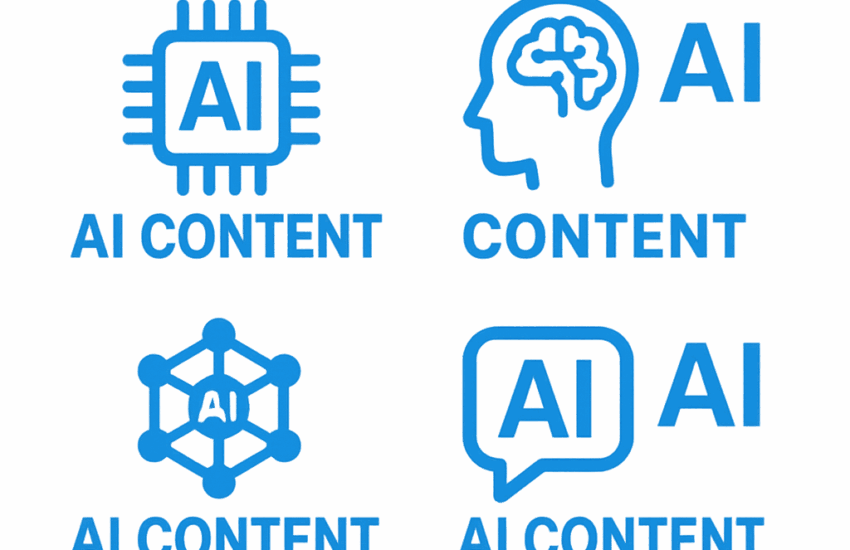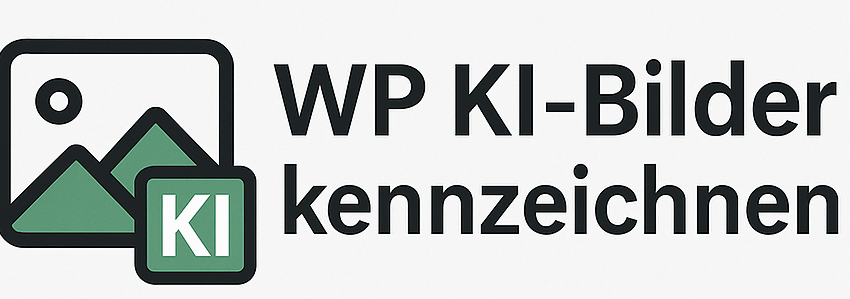Upgrade your computer from Windows Vista to Windows 10 – Here’s how!
Many parents are just about to set up a homeschooling workplace for their children. Usually it is not necessary to buy a new computer for this. However, there is no current software on the market for computers that still runs on Windows Vista. Also from a security point of view, a new operating system is indeed necessary. I have made my old computer fit for my son.
In fact, I never thought that my old Dell Inspiron 1525 would still do it after seven years of unlovingly stowing it away in a lower compartment in an old office shelf. How good was the feeling when I switched it on – and it still worked. I would never have thought. But of course the pleasure was short-lived.
My old virus program reported virus attacks every minute The browsers I had installed crashed on every second web page
I did not want to try Word etc. or any other software in this circumstances. It was clear that either we would install Windows 10 or the computer would be ready for the recycling yard. At first I asked myself: Does my computer run Windows 10 at all, or is it not too old for it. But lo and behold: the system requirements are not so gigantic:
- Processor: 1 GHz (gigahertz) or faster processor or SOC
- RAM: 1 GB (gigabyte) for 32-bit or 2 GB for 64-bit operating systems
- Hard disk space: 16 GB for 32-bit or 20 GB for 64-bit operating systems
- Graphics card: DirectX 9 or higher with WDDM 1.0 driver
- Display: 800 x 600
So with my computer it worked. But to be able to use my computer at all, I first needed a browser that didn’t crash. It turned out that an old Google Chrome version was the best way to handle the situation.
With this version I was able to access a website where I got a current license for Windows 10. A license for Windows 10 Home is available at Lizenzfuchs.de for 29.99 Euro. With the download of Windows it is not done now. Windows cannot be started directly on Vista. A bootable storage medium is required. The file of the new operating system must be saved/burnt either on a stick or a DVD (oldschool!). You should use a special program to create such a bootable medium.
Only: There are very few programs left that work with Windows Vista. Therefore I was very happy to find the Universal USB Installer. It really does what it is supposed to do and also works with Windows Vista. With this program I have created a bootable USB. But now I had a new problem: My computer was not booted from the stick. The basic rule is: First a computer is booted from the hard disk, then as an alternative from a disk and only as a third option from a stick.
Off to the BIOS!
To change this, I had to go into the BIOS (Basic Input Output System) of my computer. To do this I had to restart the computer and pressed the F2 key several times while the computer was rebooting. This can be a completely different key on other computers. Often it is Escape, sometimes also F9. A simple menu appears on the screen. Go to the tab „Boot“ and change the settings there: The USB stick must be selected as primary boot drive. For me this worked by switching off the other options. A good explanation video can be found here.
Then start again. And indeed, the computer was booted from the USB stick and Windows 10 was installed from there. But when the computer is rebooted, it tries to boot from the USB stick again. So after the installation is complete, the boot sequence must be changed again (see above).
In fact, the old box is now running really well again. Apparently, Windows 10 copes much better with rather outdated hardware than Vista. Anyway, many people from my office never really warmed up with Vista. I understand this better now. When everything is running, the computer may ask for the registration code again. This is not uncommon, since the code was only entered via the USB stick during the boot process. As soon as the code is entered, this error message disappears as well. And the homeschooling can begin.
Über den Autor Henning Zander
Henning Zander ist Wirtschaftsjournalist und externer Datenschutzbeauftragter (TÜV). Er arbeitet u.a. für FOCUS-Business, Legal Tribune Online und das Anwaltsblatt. Er ist Autor des Buches Startup für Einsteiger